Digital Monitoring Products XR20 User's Guide Page 1
Browse online or download User's Guide for Security access control systems Digital Monitoring Products XR20. Digital Monitoring Products XR20 User`s guide [en] User Manual
- Page / 52
- Table of contents
- BOOKMARKS
- User’s Guide 1
- Silencing an Alarm 2
- Security Command 3
- User’s Guide 3
- Section Page 4
- Introduction 5
- Emergency Evacuation Plans 6
- ABC PRINTING 7
- FRI 2:51 AM 7
- (<—) key 8
- Police Emergency Fire 9
- Touch Select Areas 9
- Keypad User Options 10
- Special Keypad Tones 10
- Special Wireless Displays 12
- Special Keypad Displays 12
- Arming and Disarming 15
- Key Fob Arming 16
- Key Fob Disarming 16
- Area System Arming 16
- Area System Disarming 17
- All/Perimeter System Arming 18
- Home/Away System Arming 20
- Home/Away System Disarming 21
- 1 2 3 4 22
- 9 0 CMD 22
- 5 6 7 8 22
- User Menu 24
- User Check-in 25
- Zone Activity Check 25
- Sensor Reset 26
- Outputs On Off 26
- Bypass Zones 27
- Zone Monitor 27
- System Test 28
- User Codes 29
- Ambush Code 31
- Schedules 32
- Permanent Schedules 32
- Extending Schedules 33
- Date and Time 33
- Request Service? 34
- Display Events 34
- System Setup 35
- Appendix A 38
- Zone Event Displays 39
- User Check-in Event Displays 39
- Supervisory Event Displays 40
- System Monitor Event Displays 40
- Appendix B 41
- Easy Entry™ User’s Guide 42
- ABC SECURITY 43
- ENTER CODE: – 43
- Appendix D 44
- Events - ALARM or TROUBLE 44
- Index XR20 User’s Guide 43 47
- 44 XR20 User’s Guide Index 48
- Area Names 49
- Quick Reference Wallet Cards 49
- Numeric Pager Display 50
- LT-0303 1.01 52
Summary of Contents
User’s GuideXR20
6 XR20 User’s Guide IntroductionKeypad User OptionsThe User Options allow you to make adjustments to your keypad to besttyourenvironmentandnee
Introduction XR20 User’s Guide 7Burglary alert: A siren tone from LCD keypads only that continues until the alarm is silenced. This is in addition
8 XR20 User’s Guide IntroductionALARM NOT SENTThe alarm signal was aborted and was not sent to the central station because a user cod
Introduction XR20 User’s Guide 9TRBL (TROUBLE)There is a problem with a protection device or system component. This display is accompanied by a des
10 XR20 User’s Guide IntroductionAreasAn area is made up of burglary zones that can be armed or disarmed together. The Perimeter area,
Arming and Disarming XR20 User’s Guide 11How Your System OperatesYour system has been programmed to operate in one of three modes: Area, A
12 XR20 User’s Guide Arming and DisarmingExit Delay: The keypad then displays the exit delay time as it counts down. Your system may be p
Arming and Disarming XR20 User’s Guide 13Arming the System1. Press the COMMAND key until ARM DISARM displays.2. Select ARM to turn on all protect
14 XR20 User’s Guide Arming and Disarming5. After all areas have displayed, any alarms or communication problems that occurred during the armed per
Arming and Disarming XR20 User’s Guide 15Instant ArmingInstant: During the exit delay time, you can cancel the exit and entry delays and
© 2008 Digital Monitoring Products, Inc.Information furnished by DMP is believed to be accurate and reliable. This information is subject to change wi
16 XR20 User’s Guide Arming and DisarmingDisarmed Message: The keypad displays ALL SYSTEM OFF after the system disarms.Central Sta tion Report: You
Arming and Disarming XR20 User’s Guide 17Arming a Home/Away System1. Enter your user code. The keypad displays HOME AWAY or HOME SLEEP AWAY (y
18 XR20 User’s Guide Arming and Disarming2. If a valid alarm has not occurred, Select CANCEL to disarm the system and cancel the alarm. The keypa
Arming and Disarming XR20 User’s Guide 19Arming FunctionSystem Operation: Home/Sleep/Away, or All/Perimeter.You can use the Arming shortcut ke
20 XR20 User’s Guide User MenuMany of your system features have been put into a User Menu that you can access from any Security Command™ keypad. Th
User Menu XR20 User’s Guide 21User Check-inUser Code Level: Master or Standard.Function: This feature allows you to monitor the arrival of children
22 XR20 User’s Guide User MenuSensor ResetUser Code Level: Master or Standard.Function: Resets smoke or glassbreak detectors. Also clears Fire and
User Menu XR20 User’s Guide 23Bypass ZonesUser Code Level: Master or Standard.Function: Allows you to bypass a zone prior to arming the system.Bypas
24 XR20 User’s Guide User MenuSystem TestUser Code Level: Master or Standard.Function: System Test is used to test the battery, alarm bel
User Menu XR20 User’s Guide 25User CodesUser Code Level: Master only.Function: Allows you to add or delete a user from the system or change their
XR20 User’s Guide iSecurity Command™ User’s Guidefor XR20 Command Processor™ PanelsTable of ContentsSection Page Section PageSilencing an Alarm .
26 XR20 User’s Guide User MenuAdding User codesUser Code Level: Master only.1. Access the User Menu. 2. Press the COMMAND key until USER CODES?
User Menu XR20 User’s Guide 27Changing User codesUser Code Level: Master only.1. Access the User Menu.2. Press the COMMAND key until USER CODES?
28 XR20 User’s Guide User MenuSchedulesUser Code Level: Master only.Function: The Schedules function allows you to program the times at which you n
User Menu XR20 User’s Guide 29Extending SchedulesUser Code Level: Master or Standard.Function: This option allows users to extend today's prog
30 XR20 User’s Guide User MenuRequest Service?User Code Level: Master onlyFunction: Allows you to send a Request for Service message to the central
System Setup XR20 User’s Guide 31System SetupSystem Setup RecordThis System Setup section is provided to allow you to track the current
32 XR20 User’s Guide System SetupKey Fob Button Programming Enter the user name assigned to each key fob and the button action programmed
System Setup XR20 User’s Guide 33User # User Name Level Temp Code Areas Arm OnlyHOW TO FILL IN THIS TABLEUser # - The User Number of the pers
34 XR20 User’s Guide AppendixAbout the Display Events SectionWhile in the Display Events function, use the COMMAND and Back Arrow keys to move forwa
Appendix XR20 User’s Guide 35Zone Event DisplaysThis section displays alarms, troubles, and other events that could occur on your protection zones.3
ii XR20 User’s GuideSection PageSystem Setup ...31System Setup Record...
36 XR20 User’s Guide AppendixWireless Jamming Event DisplaysThis displays wireless interference events that have occurred. Keypad Display Descript
Appendix XR20 User’s Guide 37Appendix BDMP Wireless Description If your system uses DMP Wireless devices and includes key fob(s), refer to the fo
38 XR20 User’s Guide AppendixAppendix CEasy Entry™ User’s GuideThis section of the user’s guide provides information on using the Security Command™
Appendix XR20 User’s Guide 39ARMING AND DISARMING AN ALL/PERIMETER SYSTEM Press COMMAND. The keypad displays PERIM ALL (when arming) or DISARM?.
40 XR20 User’s Guide AppendixAppendix DFA113 User’s GuideThese instructions guide you through the XR20 Command Processor™ system operation using the
Appendix XR20 User’s Guide 41Typical Arming/Disarming Display Description20002 ARMED 0016 01 EAST WAREHOUSE Account Event User # Area # Area Na
42 XR20 User’s Guide AppendixCommon Keypad DisplaysListed below are several keypad messages you may see on the display. Follow the instructions in
Index XR20 User’s Guide 43Symbols2-Button Panic Keys 524-Hour Zone 97/0 Panic Function 5AAlarm Cancel 16, 18ALARM display 8Alarm Silence Insid
44 XR20 User’s Guide IndexKKeypad2-Button Panic Keys 57/0 Panic Function 5ALARM 8Aqualite™ 3Backlighting 6Back Arrow (<—) Key 4Clear Touch™
Area Names Your system areas are listed below: Area Name Area Name 1. __________________ 2. ___________________ 3. __________________ 4. ______
Introduction XR20 User’s Guide 1IntroductionAbout Your Security SystemYour system is designed with your safety and comfort in mind. It u
Numeric Pager Display00128-3012340010Account NumberMessage IDAlways ZeroArea NumberAlways ZeroUser NumberAccount NumberThis number is programmed into
.This page intentionally left blank.
LT-0303 1.018341
2 XR20 User’s Guide IntroductionPractice your escape plansDevising an escape plan is only the beginning. For the plan to be effective everyone shou
Introduction XR20 User’s Guide 3A BC D E F G H I J KLV WXM N OP Q RS T UY ZCO MMAND901 2345678RABC PRINTINGFRI 2:51 AMARMED32-Character Di
4 XR20 User’s Guide IntroductionClear Touch™ KeypadsAC Power/Armed LEDThree Panic Icons32-CharacterDisplay with Four Touch Select AreasData EntryDig
Introduction XR20 User’s Guide 5Clear Touch™ KeypadsTouch the icon for 2 seconds until a beep is heard.Police Emergency FireTouch Select Areas


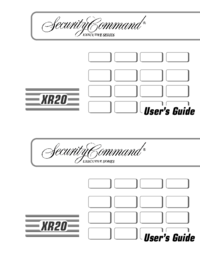




 (40 pages)
(40 pages)







Comments to this Manuals